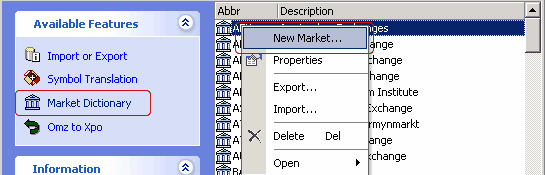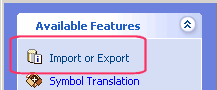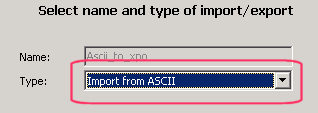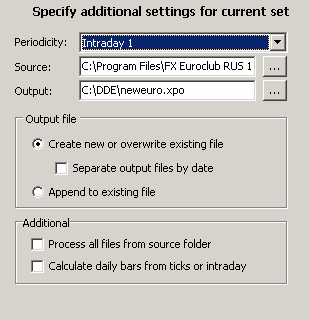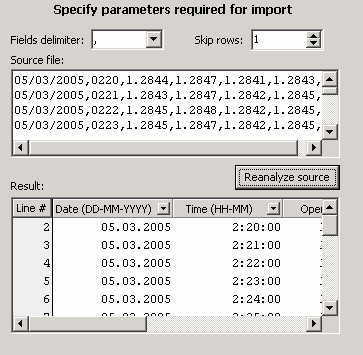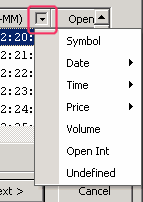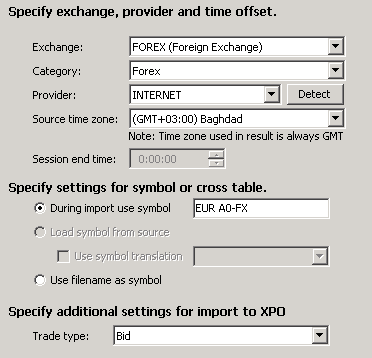|
Importing historical data from DealingDesk 2000 into Omega Research ProSuite (TradeStation)
If by some reasons you have got a break in the data during transmitting data through DDE and you need to load this break period (ex. data for the night) you can use the TradingDesk Pro 5 data which is contained in the DATA folder.
Unfortunately, TradeStation do not allow to load intraday data from text files. That's why such type of the data should be previously converted (exported) into XPO format by means of special free software HyperTools for XPO which can downloaded from the producer's site http://www.hypertrader.com or from our site http://www.forexhsn.com/download/InstallXpo.msi (17 Mb).
HyperTools for XPO is the most powerful and convenient from free products, that only once adjusted allows to convert data from text files to desired XPO-file for Omega Research ProSuite with desired standard by one click.
To get initial data in text format (ASCII) it is required to build a chat in TradingDesk Pro 5 with appropriate period. As exporting into XPO should be made only with 1-minute or 5-minutes periods, we recommend you to build a graph exactly of such timeframe.
You can do this, for example, in separate frame.
Building of the chart will create corresponding file in the folder where TradingDesk Pro 5 was installed (default is C:\Program Files\FX Euroclub ENG\data\ ). The name of the file includes such attributes as: o<instrument>_ASK_<period>.txt
where o - indicates that the file is created specially for TradeStation instrument - instrument's name period 1 or 5 - one minute or five minutes timeframe respectively
For example, building of EUR/USD chart with 5 minutes timeframe TradingDesk Pro 5 will create file with the following name:
oEURUSD_ASK_5.txt
Now TradingDesk Pro 5 adjusting has been finished.
Adjusting of HyperTools for XPO
HyperTools for XPO program requires registration. During registration you should type your valid e-mail, because it will be used for sending activation code.
At first you need to indicate Market's name in HyperTools for XPO. To do this, click on "Market Dictionary" from the left menu. Then in the appeared right table click by right mouse button on any line and select "New Market" in shortcut menu.
In appeared dialog box fields: Id: type any number, ex. 109 Abbr: FOREX Description: Foreign Exchange
and press "OK"
Then click on «Import or Export» item in the left menu.
In the appeared table make double right mouse button click on "Ascii_to_xpo" line.
In appeared dialog box select «Import from ASCII» in the Type combo box.
And press «Next»
The next dialog box
In the «Periodicity» combo box select «Intraday 1» or «Intraday 5» depending on 1-minute or 5-minutes data you are going to export into TradeStation.
In the «Source» field indicate file from the "Data" folder of TradingDesk Pro 5 which you are going to convert into XPO format. The file should has the following type: o<instrument>_ASK_<period>.txt (where period is equal to 1 or 5).
In the «Output» field you should type path on your computer where you want to save completed XPO-file and it's name. This path and this name will always be used during future conversions.
Set other parameters of the dialog box as indicated in the picture above and press "Next". In the next window press "Reanalyze source" button, and the program will automatically split initial text file into columns.
If necessary you can change format of the data by clicking on the arrows in the headline of each column, but usually there is no need for this.
After making all required settings press «Next».
In the following dialog box:
make all the settings exactly as shown in the picture above, except for "During import use symbol", where you should type the symbol's name as it assigned in your settings of GlobalServer.
Usually the following names are used:
eur/usd - EUR A0-FX usd/chf - CHF A0-FX gbp/usd - GBP A0-FX usd/jpy - JPY A0-FX aud/usd - AUD A0-FX usd/cad - CAD A0-FX eur/gbp - EURGBP A0-FX eur/jpy - EURJPY A0-FX gbp/jpy - GBPJPY A0-FX gbp/chf - GBPCHF A0-FX
When all this setting will be made press «Finish».
Now you can open HyperTools any time you need and get required XPO file with latest data. To do this just click by right mouse button on the "Ascii_to_xpo" line and select "Execute". You'll get XPO file with latest data in the folder set in HyperTools.
Please note: it is required that data in the initial file created by TradingDesk Pro 5 will be latest too. That's why you shouldn't forget to build corresponding chart in TradingDesk Pro 5 as indicated in the beginning of this topic of the help.
Please note: For this moment TradingDesk Pro 5 has restrictions for loading and allows to load only 560 last bars, that is why by exporting one-minute rates into XPO you are loading the data for last 9,3 hours and by exporting five-minutes rates into XPO you are loading the data for last 46,6 hours.
If you need to fill up the gap which occurred few days ago, you can get the data in text format for exporting into XPO here: http://www.forexhsn.com/rates.txt.php
All questions on transferring of historical data into TradeStation you can send us by e-mail through contact page: http://www.forexhsn.com/contact.php These questions can be also asked at our forex forum.
|