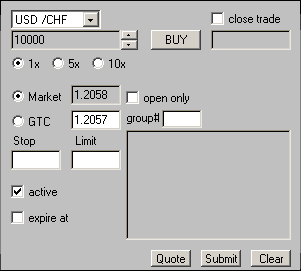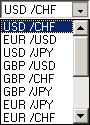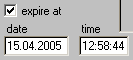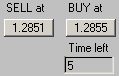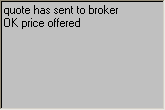Deals window
|
Deals window is located on the right of Rates window and has the following appearance:
This window designed for setting parameters of new order and placing new orders. It has a number of switchers and fields.
1. Instrument switcher
- is used for selecting currency pair customer wants to operate with.
2. Volume switcher
Clicking on the up or down arrows Repetition factor of volume alteration depends on marked Multiple volume switchers.
3. Multiple volume switchers
The switcher allows to multiply volume alteration by 5 or 10 times quickly. Default position of the switcher is “1x”. If you replace position of the switcher to “5x” or “10x”, each click on the volume switcher arrow will alter volume of the trade by 5 or 10 minimal contracts, respectively (50,000 or 100,000 currency units).
4. Order type switchers
Order type switcher is located below multiple volume switchers.
“Market” position of the switcher allows to place Market Orders (asking for buying or selling at current market rate) or Quotes (asking for double rate from the dealer).
“GTС” position of the switcher allows to place Good Till Canceled Orders.
Price fields are located to the right of the order type switcher.
The field located to the right of the “Market” position of the switcher shows current Bid or Ask rate depending on position of the Deal side switcher (
The field located to the right of the “GTC” position of the Order type switcher indicates Good Till Canceled Order price. In case of using GTC Order side of the deal is also defined by Deal side switcher.
5. Deal side switcher
The switcher is on the right of volume switchers sector.
Clicking on the switcher will result in it’s reversing.
6. Open only checkbox
Open only checkbox. Order with checked "open only" checkbox will result in opening new trade, even if there are opposite trades on account. If "open only" checkbox is not checked than trade at first will close the opposite trades (of this currency pair) and than if volume of opening order is big enough will open new trade. For example, you have two long (buy) trades first for 200.000 eur/usd and second for 300.000 eur/usd. If you make deal and sell 600.000 eur/usd (without checking "open only" checkbox) than this trade at first will close both opposite trades (long for 200.000 and 300.000 eur/usd) and only then will open new short (sell) trade for 100 000 eur/usd. If in this case while placing order you have checked "open only" checkbox than after order's execution you will have 3 trades simultaneously: long for 200.000 eur/usd, long for 300.000 eur/usd and short for 600.000 eur/usd.
7. Group field
Any Pending orders in any quantity may be grouped in so called «One chancels the others group». In this case order that will be reached by the market price first will be executed in the first instance. Other orders from this group would be canceled and erased from the system. So if one order ends up being executed, the other orders of some group are cancelled.
Group is determined by number that is set in group # field in Dealing window during order placing or in changing order parameters windows, activated from Opening Orders Table.
Group number may be any natural number and is set by customer.
To combine several orders into one group user should set in their group # fields the same number. To delete order from group customer should set it's group number as 0.
8. Stop and Limit price fields
Stop and Limit fields allow to set price levels at which Stop-Loss or Limit-Profit the orders should be executed. You can set only Stop or only Limit price as well as both of them.
A stop-loss order is always linked to a specific trade. This order is usually placed by trader to prevent additional loss on the position (trade). Stop Loss order is executed (triggered) by dealer at the moment the market price touches or penetrates the client's specified stop rate. The executions of these orders are under the supervision of the dealer. All Stop Loss Orders are held by system's server for monitoring until the order price is hit or "passed". In the case of a Stop Loss Order linked to a Buy position (trade), this would mean that the last 3 bid prices are equal to or less than the order price. In the case of a Stop Loss Order linked to a Sell position (trade), this would mean that the last 3 ask prices are equal to or greater than the order price. Order remains in effect until the client cancels the existing order. If the price never goes to client's specified level, then the order will remain unexecuted, but it will still be a live order until trader cancel it, or position will be closed by another type of order. When Stop Loss order is executed, closing the position, the Limit Profit Order is automatically canceled and erased. Note that "3 pips" rule acts for real accounts only. These rules for demo and contest accounts can differ.
A Limit Profit is always linked to a specific trade. This order is usually placed by trader to take profit on the position (trade). This type of order is executed (triggered) at the moment the market price touches or penetrates the client's specified rate. The executions of these orders are under the supervision of the dealer. All Limit Profit Orders are held by system's server for monitoring until the order price is hit or "passed". In the case of a Limit Profit Order linked to a Buy position (trade), this would mean that the last 3 bid prices are equal to or greater than the order price. In the case of a Limit Profit Order linked to a Sell position (trade), this would mean that the last 3 ask prices are equal to or less than the order price. Limit Profit order remains in effect until the client cancels the existing order. If the price never goes to client's specified level, then the order will remain unexecuted, but it will still be a live order until trader cancel it, or position will be closed by another type of order. When Limit Profit order is executed, closing the position, the Stop Loss order is automatically canceled and erased.
Options for Limit Profit orders in Dealing Desk system are equal to above-mentioned Stop Loss orders options except trailing.
Usually Limit Profit orders for already opened Buy positions and Stop Loss orders for already opened Sell positions are entered in above the current market price. Limit Profit orders for already opened Sell positions and Stop Loss orders for already opened Buy positions are entered in below the current market price. But Dealing Desk system never checks the fulfillment of this rule.
Stop Loss and Take Profit orders for previously opened positions can be entered at any moment (during the working days) except mentioned below «locking rule» case. Please note that Dealing Desk system prevents from placing, changing parameters or canceling of these orders inside the 10 pips range between order and current market price because these orders can be at already under the supervision of the dealer. This range called «locking rule» can be downwarded.
9. Active checkbox and activation field
Trader can set activation price for his GTC order. When market price reaches this price GTC order will be activated. If the price never goes to client's specified activation rate then the order will remain inactive. Inactive order wouldn't be executed even if market level penetrates its value. Do not mix up GTC order's rate with activation rate. Also you can enter nothing in “activate at” field and activate the order later by using advanced orders control menu called from GTC orders window.
“Activate at” field is displayed only when “Active” checkbox is unchecked.
10. "Expire at" tick and "date" and "time" fields.
"Expire at" checkbox is used for automatic erasing of Stop Loss or Limit Profit order (attached to Market or Quote orders) or GTC order (depending on which of them do you placing) at stated time. For using this function check the "Expire at" checkbox and fill in date and time in fields near in DD/MM/YYYY and HH:MM format. If "Expire at" checkbox is not checked then order will stay till executing or canceling by user.
11. "Close trade" checkbox and field
Using of this function allows you to close a certain trade. To do this you should click by right mouse button on certain trade in the opened trades window (excluding Stop and Limit columns). After that all parameters in Deals window automatically will be adjusted for closing of the trade that you have selected. Closing trade number will appear in "Close trade" field as it shown in corresponding column and line of opened trades window.
If necessary after clicking by right mouse button on one of the opened trades in corresponding window you can uncheck “close trade” checkbox in the deals window. In this case the order will close the oldest of opened trades regardless of which of them you have selected by right mouse clicking.
12. Buttons of submitting and clearing of current order
13. New price field
If after sending of Market order to dealer by clicking
So if you agree to make a deal at new price offered by dealer, than you should push
14. Double rate request button (Quote)
After pressing this button double price request will be sent to dealer (one for Selling (Bid) and another for Buying (Ask). After that you will receive two prices. Above the protocol area will appear two buttons to Buy and Sell with corresponding prices and field indicated time left to take a decision. You will have 5 seconds to decide and press one of 2 buttons Buy or Sell . If you will not make decision during this time, than deal will not be done. Final decision is made by pushing one of this buttons. In this case the order will be executed automatically.
Left button allows you to make Sell deal at price indicated on it. Right button allows you to make Buy deal at price indicated on it.
If you are not agree to make deal at prices offered by a dealer you can wait for 5 seconds until decision making time will expire or push
15. Client’s requests and dealer’s answers protocol.
In the right bottom corner of the deals window in so-called protocol area is displayed information about status of all client’s requests and system’s or dealer’s answers on current order.
These are some of typical messages:
order has sent to broker OK order executed quote has sent to broker OK price offered timed out OK new price offered OK order accepted too close to market rate
When the deal is done a new trade appears in opened trades window.
|