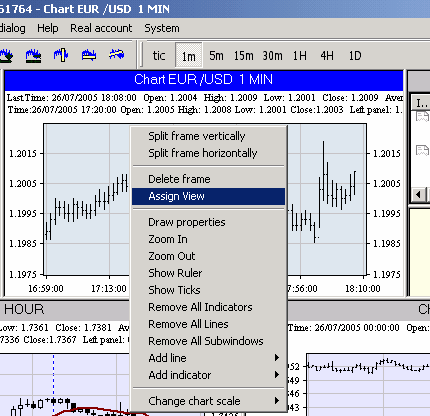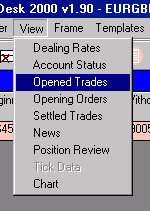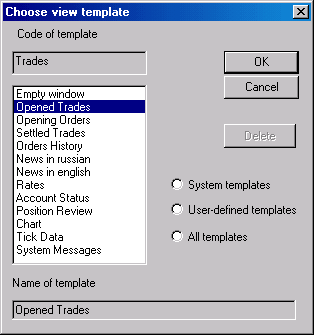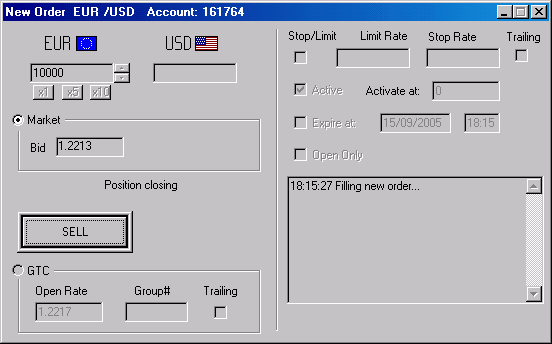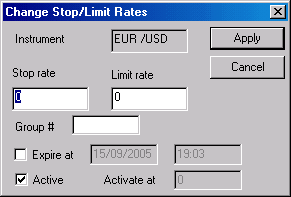|
Open Trades table
Opened Trades table is assigned for viewing information on current open positions (opened trades). To find out how to make deal (to open trade) please refer to Making Deals section of this help. Opened Trades table has the following columns:
Customer can set or change Stop Loss and Limit Profit values both while position opening and in already opened trade. The essence of Stop and Limit orders is described in "Working with Stop-Limit orders" section of this help.
Section "Reciprocally canceling orders" describes orders groups in details.
There are two ways to get "Open Trades" table in TradingDesk Pro 5 1. Click right mouse button in any (empty or full) frame and select "Assign View" in the shortcut menu.
2. Actuate a frame (press left mouse button in the frame and headline of frame will become blue) and select View => "Open Trades" in the main program menu.
In the window "Choose view template" select "Open Trades" and press "OK".
Please note: Undertaking a deal (without checking "open only" checkbox) which is inverse to current open positions is considered as closing of open trade and 1) and transfers information about this deal in the table of closed deals (Settled Trades table). If volume of inverse deal distinguish from already open positions one and partial closing of opened trades is produced, then partial deal volume is transferring to the table of the close deals (Settled Trades table), and the remainder volume is placed in "Open Trades" in the manner of new open position.
You can cause a form of new order for closing concrete open trade by twice click on the "Account" mark or the trade.
In addition to information revision Open Trades table allow to
1. To close concrete open trade click twice by left mouse button on concrete open trade line in any column except "Stop Loss", "Limit Profit" and "S/L group #". New order window will open after that.
There will be only one button (instead of two in common New order window) in this window depending on the type of already opened trade (buy or sell). After pressing this button order will be sent to dealer.
For partly trade closing use Forex Dealing Rates table or select Order => "Currency pair" in the main program menu. To close opened trade partly customer should make contrary deal (if there is long open trade then sell deal and vice versa) with necessary volume.
2. Setting, changing and erasing Stop Loss and Limit Profit orders is made by left mouse button double click on concrete open trade line in "Stop Loss", "Limit Profit" and "S/L group #" columns. After that the following window (Change Stop/Limit rates) will be opened.
User can type Stop and Limit orders values in Stop Loss and Limit Profit fields. To erase Stop or Limit order user should type 0 in appropriate field or delete the content of this field. Customer can also set so called Trailing stop orders. This special type of order has no fixed level and it follows (slides) current market rate. If position is long (buy trade), then Stop order follows current market rate bottom-up and will be executed when market will go down. If position is short (sell trade), then Stop order follows current market rate top-down and will be executed when market will go up. For example, to make stop follow current market rate at a distance of 20 pips type "T20" (without inverted commas) into Stop Loss field (for TradingDesk Pro 5 1.9 version) or 20 (for TradingDesk Pro 5 2.0 and higher versions) with checking "Trailing" checkbox. In the case of long position stop will be set 20 pips under current forex market rate (Current price column) and will be dragged up every time market is going up. If market will turn down and pass 20 pips stop will be executed and trade will be closed. Limit Profit orders can't be of trailing type. After Trailing Stop is set it's current rate will be reflected in Open Trades table with letter T, for example T1.2361, where 1.2361 is the current stop value. More about trailing orders you can find in "Trailing orders" section of TradingDesk Pro 5 help.
N.B. TradingDesk Pro 5 system prevents from setting Stop, Limit or GTC orders closer than 10 pips to current market level. Also it prevents from changing and erasing already set Stop, Limit or GTC orders if current market level is closer than 10 pips to orders value. This rule is applied to Trailing Stops as well. This rule can be changed. Current rules can be found at http://www.forexhsn.com page. Customer can set order's group number by typing in field "Group #". The essence of "group number" is described above.
"Expire at" check box is used for automatic erasing of Stop Loss or Limit Profit order at stated time. For using this function check the "Expire at" checkbox and fill in date and time in fields near in DD/MM/YYYY and HH:MM format. If "Expire at" checkbox is not checked then order will stay till executing or canceling by user.
"Active" checkbox and "Activate at" field is used for temporal deactivation of orders. Inactive order wouldn't be executed even if market level penetrates it's value. Inactive Stop Loss and Limit Profit order will be indicated in "Open Trades" table by grey color. To activate order call "Change Stop/Limit rates" window and check "Active" checkbox. Orders can be activated automatically after penetration appointed level by market. To do this type market rate in "Activate at" field. After penetration of this rate by market order will be activated automatically.
TradingDesk Pro 5 system prevents from activation or deactivation of Stop, Limit or GTC orders that are closer than 10 pips to current market level.
Click "Apply" button to save changes or "Cancel" button to discard changes.
|